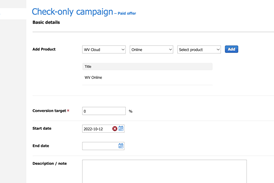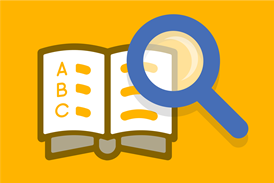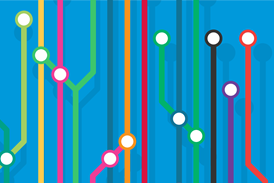All User guides articles – Page 16
-
User guides
Inline image galleries
While the gallery layout can be used to create a gallery of all “story” images above the main story content, sometimes it may be desirable to include multiple galleries in the same story. Or the gallery would be more effective if placed at a specific point within the story text. ...
-
User guides
Grouped stories
Grouped stories can be used to show a collection of inter-related stories in a particular order, linked to a “group lead” which acts as a top-level item and creates the title for the whole group. When viewing each member of the group, links to all the other members are displayed ...
-
User guides
Attachments - navigation, categories, tags
The attachments panel on the righthand side offers a number of ways to enhance content. This document looks at three of these related to identifying story content – primary navigation, categories and tags.
-
User guides
Story editing - workflow tab
The workflow tab allows articles to be assigned to particular “owners” for management purposes. It also includes the ability to “action” articles to other users or roles and keeps a record of previous assignments and versions.
-
User guides
Related stories
Showing related content is an important way to surface other content that is likely to interest site users. Webvision Cloud will automatically show related content by topic and navigation area. Additionally, related content can be manually chosen by editors.
-
 User guides
User guidesEvent story format
A special event format allows start and end dates to be added so that events can display in event date order on SPIN/landing pages.
-
User guides
Story editing - metadata tab
The metadata tab is available on most formats. It has two sub-tabs, providing a full view of the site navigation structure and the category taxonomy. They offer an alternative way of adding primary navigation and/or categories to the options in the attachments panel.
-
User guides
Story editor display options
There are five display settings at the bottom of the story editor that can be used by content creators/editors to suit their preferences.
-
User guides
Status, save, preview, finish and cancel
On the top righthand of the story editor are five buttons to do with controlling user status, saving, previewing and cancelling edits.
-
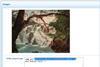 User guides
User guidesLinks to images in HTML
This guide explains how to creating links to images in HTML elements to ensure good performance on different devices.
-
User guides
Story editing - feedback tab
The feedback tab can be used to ask a feedback question, to change the default settings for inviting feedback, and to view/moderate comments that have been submitted.
-
User guides
Story editing - layout tab
When the layout tab is active, the layout options display allowing users to select standard, picture, gallery, audio or video layouts.
-
User guides
Text editing and formatting
The options available for editing and enhancing text and using the toolbar for adding links and styling.
-
User guides
Attachments - images, video and audio
Images, videos and audio can be added to stories. In each case, they can be uploaded via the story editor screen, or can be added from the Media Library if they are already stored there.
-
User guides
Adding and editing tables
The Webvision Cloud story editor includes the option to add table content within the text area or as an attachment. Once that choice has been made, the interface is very similar.
-
User guides
Adding author bylines to stories
The byline on a story gives the name of the author and can link to a biography. There are a few different ways these can be added and displayed on your website.
-
User guides
Content creation and editing
The Webvision Cloud editor interface is extremely flexible and allows content to be easily added and styled.
-
User guides
Story editing - settings tab
The settings tab is used to review or change issue or type and to set date values and view access rules.
-
User guides
DPA Management
DPA statements determine how you can use customer data. These statements have legal implications and must be configured appropriately before they are added to capture forms.
-
User guides
Custom Attributes Management
Manage the questions and answers you wish to add to any capture form. Custom attributes must be set up before they can be added to capture forms.